How to delete a Carrier Invoice
Should you have incorrectly imported a carrier invoice into MachShip or the invoice has been imported multiple times creating duplicates then there could be the need to delete the invoice from the system.
Note: If there has been any carrier invoice entry on the invoice which has been attached to a client invoice (or in MachShip this is known as being invoiced out) then the invoice will NOT be able to be deleted.
How to navigate to the Manage Invoices page to delete a Carrier Invoice
Select Finance and View Carrier Invoices
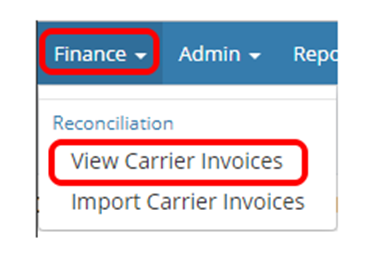
How to Delete a Carrier Invoice
Select the Applicable Carrier Invoice
Using either the Company or the Carrier filters or alternatively via the search bar, find and select the desired Carrier Invoice.
Note: When Deleting a Carrier Invoice, this is a two-part process. This is a measure that has been put in place to minimise mistakes. If you happen to click Delete Invoice, a prompt will pop up and you are able to select Delete Carrier Invoice, however, it will not be deleted.
Please follow the process outlined below:
- Unbalance and Detach all Consignments.
Click on the cog on the right-hand side and click on Unbalanced and Detach All Consignments.
A prompt will pop up, click Unbalance and Detach Consignments.
All invoice entries will then be moved into the unmatched column.
Note: If this does not occur then potentially there are invoice entries which have been invoiced out of the system, if this is the case then the invoice cannot be deleted.
2. Delete the Invoice.
Once all entries are in unmatched, click on the Cog again and select Delete Invoice. The Below image will pop up, click Delete Carrier Invoice. This will delete it and remove it from your screen.
Related Articles
How to Delete and Undelete a Carrier Invoice Entry from an Invoice
An Unmatched Carrier Invoice Entry is an imported carrier invoice entry which does not link up to any MachShip manifested consignment. There are a number of different methods by which a user can deal with these invoice entries, one of which is to ...How to Deal with Unmatched Carrier Invoice Entries
Unmatched Entries will be carrier invoice entries which MachShip has been unable to match up to a consignment. MachShip will attempt to match a consignment via either the consignment number or the reference number. Here you will find a list of ways ...How to bulk reject unmatched invoice entries
Unmatched invoice entries are invoice entries which MachShip is unable to automatically assign to a consignment. Users have options to reject these entries, manually accept the charge and create a consignment, use the entries details to create a new ...How to bulk reject unmatched invoice entries
Unmatched invoice entries are invoice entries that MachShip is unable to automatically assign to a consignment. Users have options to reject these entries, manually accept the charge and create a consignment, use the entry details to create a new ...How to bulk reject unmatched invoice entries
Unmatched invoice entries are invoice entries that MachShip is unable to automatically assign to a consignment. Users have options to reject these entries, manually accept the charge and create a consignment, use the entry details to create a new ...