How to create a Company in MachShip
Companies in MachShip are the basis by which accounts, permission, and access are separated and maintained. Below you will find instructions on how to create and edit a company.
What is a Company?
Companies in MachShip are assigned and hold the data related to an organisation. This includes rates, users, consignments and manifests.
How to navigate to the Create Company Page
- You will need to navigate to the Admin drop-down and Create Company:
Alternatively, you can go to the following link.
Minimum information required to create a Company
Below you will find a list of the minimum or required fields which need to be completed to create a company in MachShip.
1. Company Details
Name - This is a free text field which is used to identify the organisation. This field is also sent through to the carriers on pickup requests so it is best to make this as relevant to identifying the organisation as possible.
- Account Code - MachShip is integrated with several accounting platforms. As such the account code is utilised to match up the accounts for the two platforms. If possible, ensure that these codes match.
Parent Company - MachShip works on a permission tree structure where all companies branch off from the main MachShip trunk. Setting the parent company ensures the correct structure for all new companies created after and defines their level of permissions and visibility.
The Parent Company should be the company that has direct visibility over the consignment information which is being created. In the majority of cases, this company will be the company assigned to the user.
The Company Details can be seen below:
2. Company Customisation Options
- Add Manifest Summary to Manifest Paperwork - Set to Yes, if you want the summary report of the breakdown of the item types that are on each individual consignments appended to the manifest.
- Show Manifest Summary Type Inheritable - Set to Yes, if you want the entire organisation to able to access and add manifest summary.
Email Tracking Notifications
The Email Tracking Notifications setting allows an admin to customise how a tracking link can be sent.- Always sent tracking information - Whenever there is an email entered in the delivery email text box when creating a consignment, MachShip will send out the tracking email.
- Never send tracking information- The tracking email will never be sent, even when there is an email in the delivery location email text box.
- Prompt on consignment creation - Whenever a consignment is created a radio icon will appear below the email text box where a user can set if they wish to send the tracking email or not.
- Quote Total Display Type - Returns the total inclusive/exclusive of Fuel and/or Tax price in a quote.
Sample:
Total Inclusive Fuel and Tax
Total Inclusive Fuel, Exclusive Tax
3. Contact Details
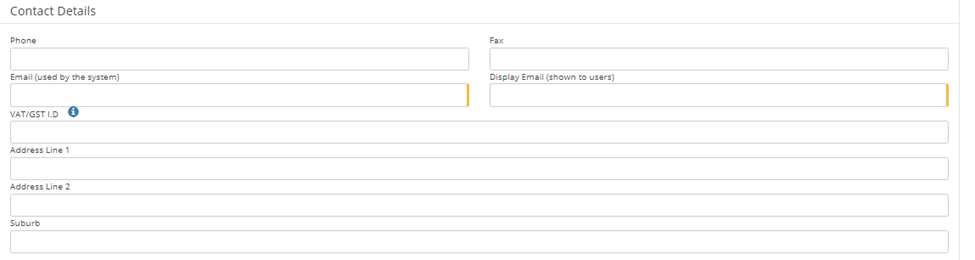
Email (Used by System) - This email will be the email address which MachShip will cc on all email correspondence. This will invariably be Pickup emails but will also be the default receiver of all Posted Invoices. This will only occur if there is no invoice receiver contact created in the Company Contacts.
Email (Shown to Users) - The Display Email indicates the account contact. This is visible when a user clicks on the Company Logo in the top right-hand corner.
The following link will then appear:
- VAT / GST I.D, Address line 1, Address Line 2, Suburb: (only required if invoicing) - The VAT/GST I.D, Address Line 1 and Address Line 2 fields are free text fields which are used by MachShip in order to populate the invoice which is generated out of the system. The suburb field needs to match a suburb from the MachShip database. When you begin to type either a suburb or a postcode you will see that MachShip will present a list of the possible values. Select the one which is correct.
4. Tracking Page Logo
In order to allow users to brand the tracking page which can be sent out via SMS or email, MachShip will allow the uploading of a logo on the Companies page. The upload page will become available as soon as the initial company information is supplied and the company is saved.
Once you select the save button when creating the company, the screen will refresh and you will have the Upload Tracking Logo button appear.
To upload the logo select the Upload Tracking Logo button. This will prompt the Tracking Image Upload modal to appear.
Select Add Files, select the file and select the Upload button and then select Close. This will close the modal and the image will be uploaded and appear as below:
You will notice that there are several cogs, flags and drop-downs on the company page which are not mentioned above. These are all customisable settings which are outlined below.
1. Company Details
- Notification Forwarding - are utilised in MachShip to notify users when certain actions need to be completed. These include, but are not limited to - booking a pickup, canceling a consignment and errors when manifesting. By default, notifications are set to be sent to your company. Notification Forwarding will enable a user to forward these notifications to a parent company, for example, a head office, should there be a situation where these are managed higher up the tree.
2. Company Customization Options
Inheritable Items - are saved shipping items which are able to be accessed when creating consignments. The flag for Inheritable Items allows an organization to create a series of saved company items against a parent company and for these items to be accessible or "inherited" by all of the children of that company.
- Inheritable Item Types - are used to describe how the item will be shipped. See below the various shipping items available. Should there be any item types created specifically for that company, this flag will give any child company access.
- Inheritable Locations - are saved pickup or delivery locations which are able to be accessed when creating consignments. The flag for inheritable locations allows an organisation to create a series of saved company locations against a parent company and for these locations to be accessible or "inherited" by all children of that company.
- Inheritable Receiver Accounts - are the accounts which are used to create Receiver Pays consignments. This flag allows you to create a series of saved receiver accounts against a parent company and for these accounts to be accessible or "inherited" by children of that company.
- Enable Dangerous Goods - The transport of dangerous goods is heavily regulated. Any company that wishes to use MachShip to transport dangerous goods will need to have the flag set to be yes. When this flag is set to yes, an Emergency Contact Number is required and all users against this company will be required to agree to the MachShip End User License Agreement which confirms that a user understands the rules and regulations regarding the transport of dangerous goods.
Note: This flag will only appear if you have been assigned Dangerous Goods access
- Default Sort Order - The sort order is the order in which carrier options are returned to a user when Quoting or using the Create Consignment method. The drop down here allows a user to configure exactly what default order they wish to use to present the carrier options.
The options can be seen below. Please note, if this is left blank, the default is to present the pricing as Price (Low - High).
- Default Item Type - If the client will only be sending, or will regularly be sending, a particular Item Type such as a Pallet or a Carton this drop down will allow you to set this field and this can aid in cutting down the data entry required with the creation of consignments.
- Description - The description field is a free text field where you can maintain any information specific to that client.
- Consignment Creation Type - There are two major consignment creation types in MachShip. Create Consignment and Quick Consignment. These pages are most efficiently used in conjunction with a particular type of client and a particular type of consignment which is created. In order to make the options to a user simpler, it is possible that the Consignment Creation Type can be used to limit a company to only have access to a particular consignment creation method.
- Consignment Carrier Selection, Default Carrier, and Default Service - The above three flags will enable a user to customize the look and the fields on the Quick Consignment page.
- Carrier Selection - The carrier selection method on the Quick Consignment page is Long carrier selection, Short carrier selection or Route Options carrier selection. The long carrier selection will require a user to select the carrier, account, and service from three dropdowns on the Quick Consignment page. This will be best used when there are a large number of carrier and service options.
- The short carrier selection will combine the carrier, account, and service in one drop down. This works best when there are a lower number of carrier and service combinations.
The Route Carrier Selection will provide the user with pricing information as they populate the consignment information on the Quick Consignment page. Users can then select the carrier option based on price
- Default Carrier and Default Service - When the company has access to a set of carrier accounts the default carrier and service dropdowns will appear. This is where you can pre-set carrier and service types for when you create a consignment.
- Default Despatch Time - When creating consignments, you can pre-set a default despatch time. Should this time be passed, the system will default to the next day at that time.
3. Contact Details
- Phone and Fax
These are purely utilised for record-keeping they are not propagated or currently utilised in any part of the MachShip system.
Related Articles
How to create a Company Contact
What is a Company Contact? Company structures are complex, and MachShip understands that, at times, key contacts within your business need to be informed about certain events which have happened. By creating a Company Contact in MachShip, you allow a ...How to Create a Company (Simplified)
Companies in MachShip are the basis by which accounts, permission, and access are separated and maintained. Below you will find instructions on how to create a company. Note: Based on your company and user type you will see different menus and menu ...How to create a Company Location Group
The Location Group system in MachShip is used to connect locations together for use with the Batch Consignments creation method. How to navigate to the Create Location Group Page There are 2 ways to reach the Create Location Group page. 1. ...How to create a Company Item
In order to save time when creating consignments in MachShip, users have the ability to create and store shipping item information in MachShip. How to navigate to the Create Item Page From the Create/Manage menu. From the Navigation Bar. This is ...How to create a Company Location
Saved Company Locations in MachShip allow for quick data entry when creating consignments. Creating Company Locations will also allow MachShip to store pick up details and time configurations as well as regular receiver account information. How to ...